What is a Video Campaign Template?
A Video Campaign Template allows you to create personalized video campaigns before sending them to your target audience.
Your Video Campaign Template may contain your single hero video and a personal intro/outro video for each recipient. A hero video is a wow-factor video to capture your audience's attention.
How to Create a Video Campaign Template?
1. Click Video Campaigns at the side panel in your Telloe Dashboard.
2. Click the Create Template button on the upper right-hand side of the page.
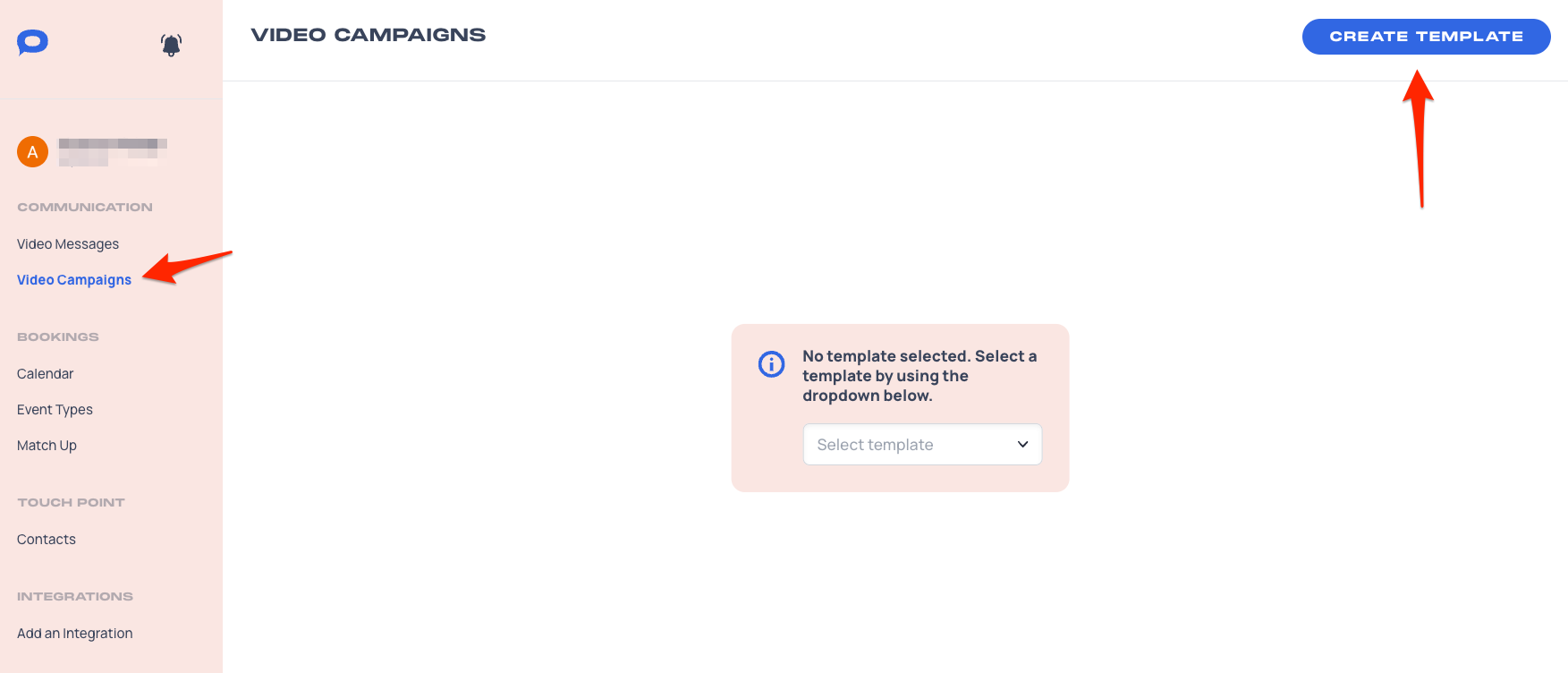
3. Hit the "+Add video" button. You can select Placeholder Video or Recording type.
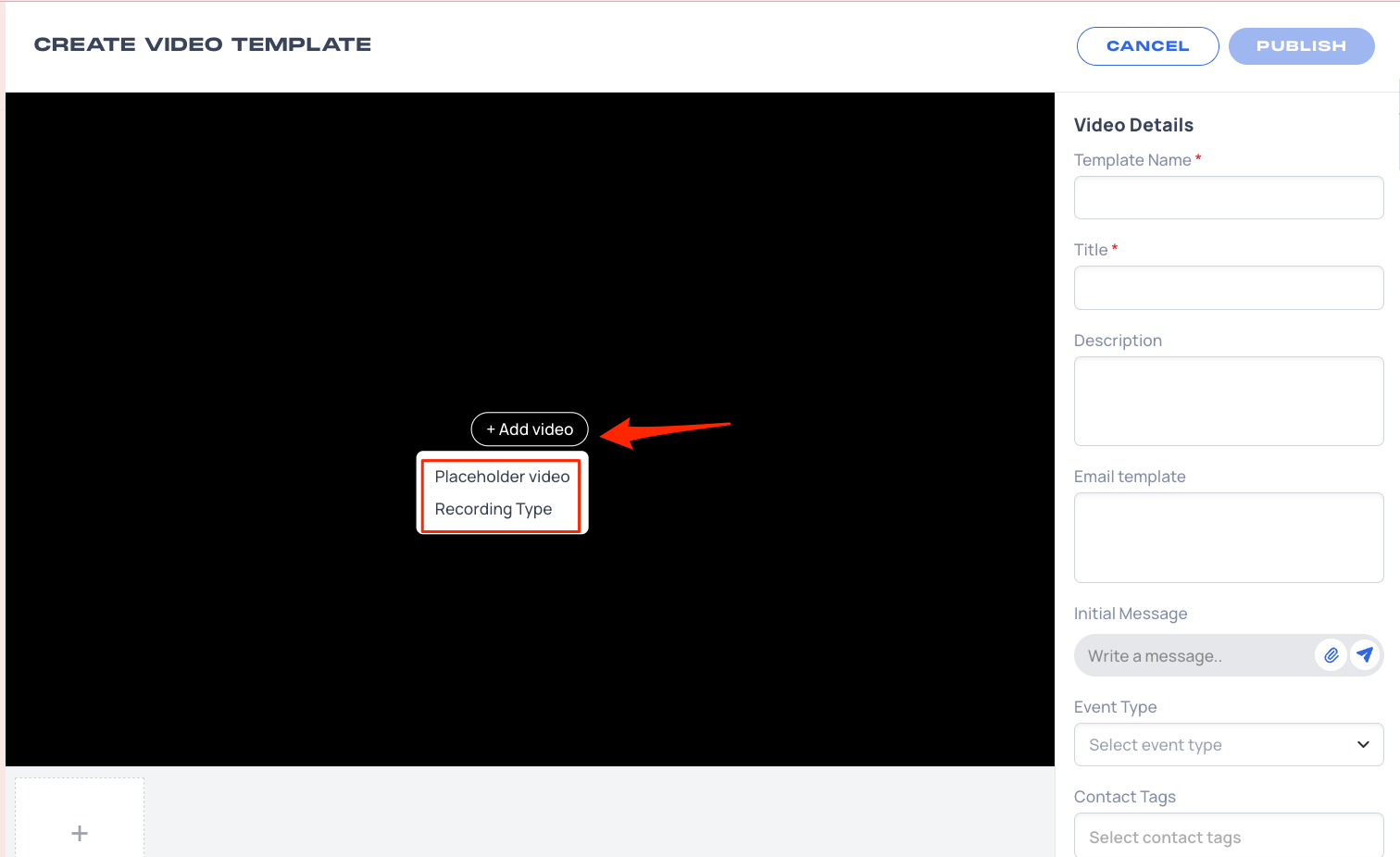
4. After selecting the Recording type, choose the video source on the next screen. This is similar to when you are creating your Video Message.
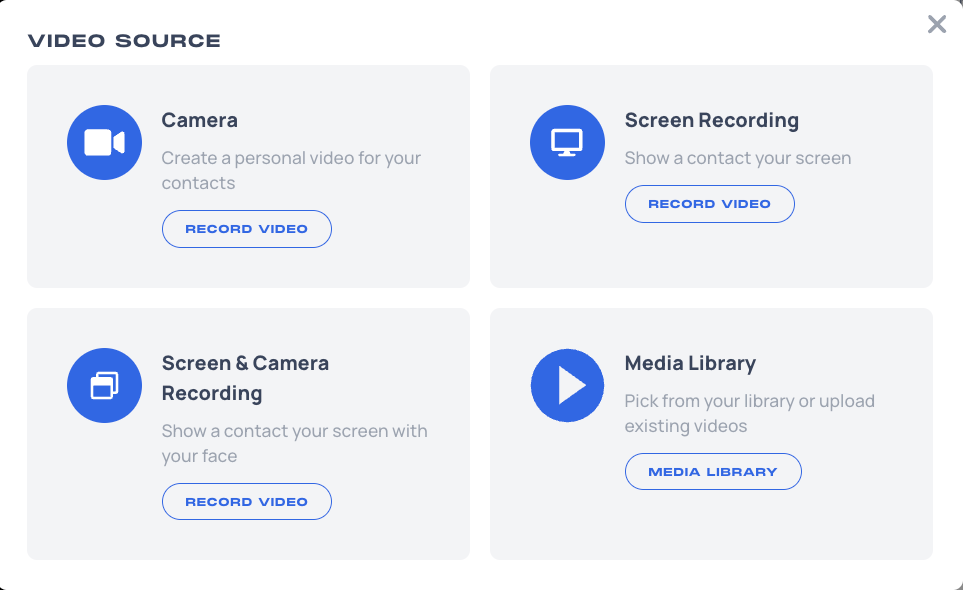
5. Update the Video Details on the right-hand side.
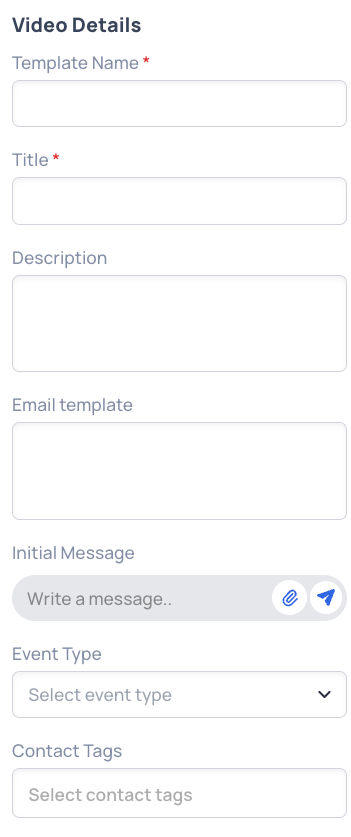
- Template Name - This is the name of your Video Campaign Template.
- Title - This is the title of your Video Message. This is visible to your audience.
- Description - Create a statement describing what the video is about.
- Email template - This is the message included when you send the video campaign via email.
- Initial message - This is the message shown to your target audience when viewing your Video Message link.
- Event Type - The meeting or appointment that the target audience can book from the Video Message link.
- Contact Tags - Select the tags of the contacts who will receive the video campaign that you are creating.
6. Hit Publish.
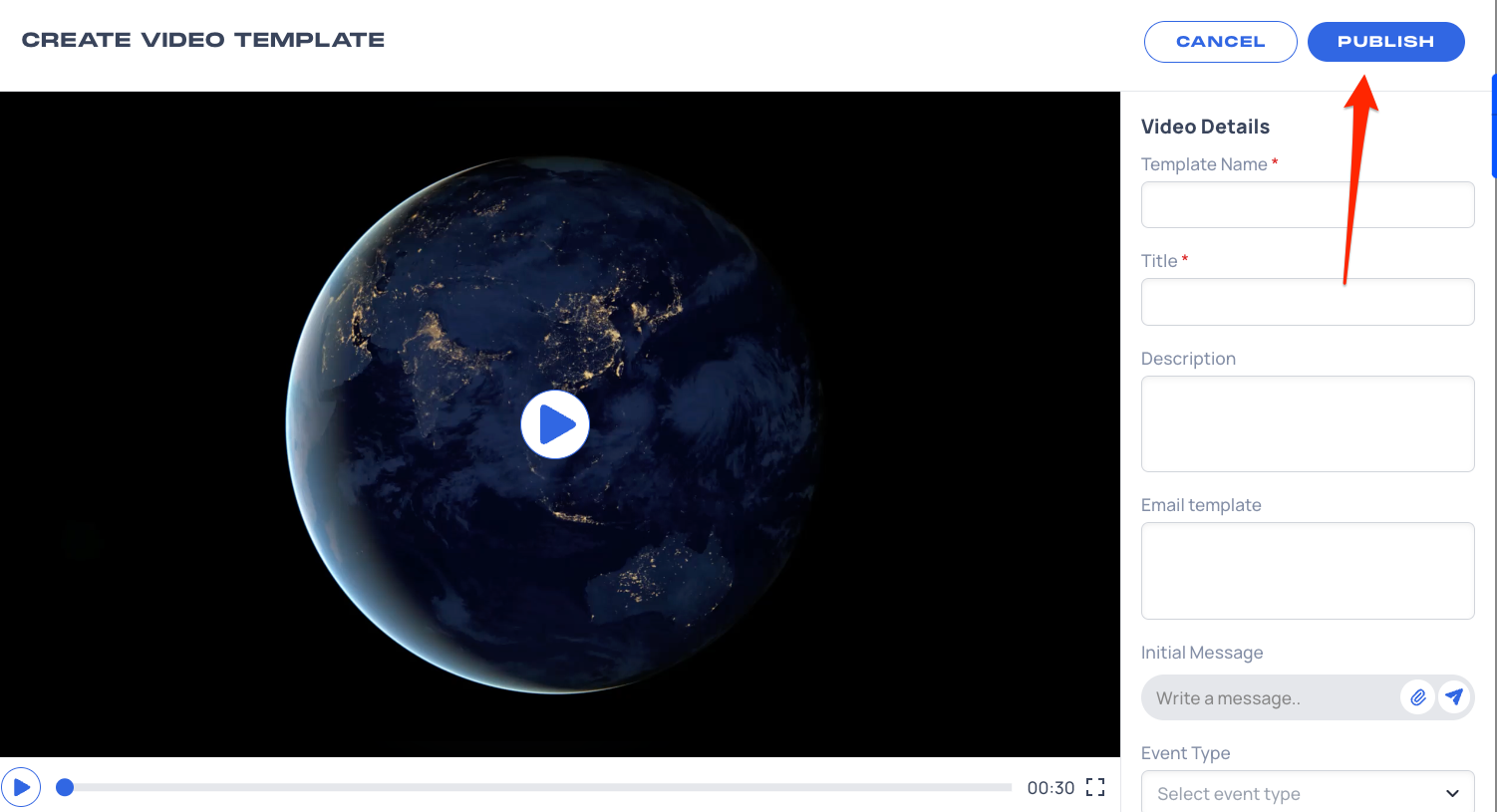
Related Articles: