When creating a Video Campaign template, you can insert the contact's First name, Last Name, or Full Name into the Video Title, Description, Email Template, and Initial Message by using the contact perimeters.
Here are the contact perimeters that can be use in Telloe:
- {{first_name}}
- {{last_name}}
- {{full_name}}
Using these contact perimeters will allow you to deliver a video campaign that is personalized to your audience.
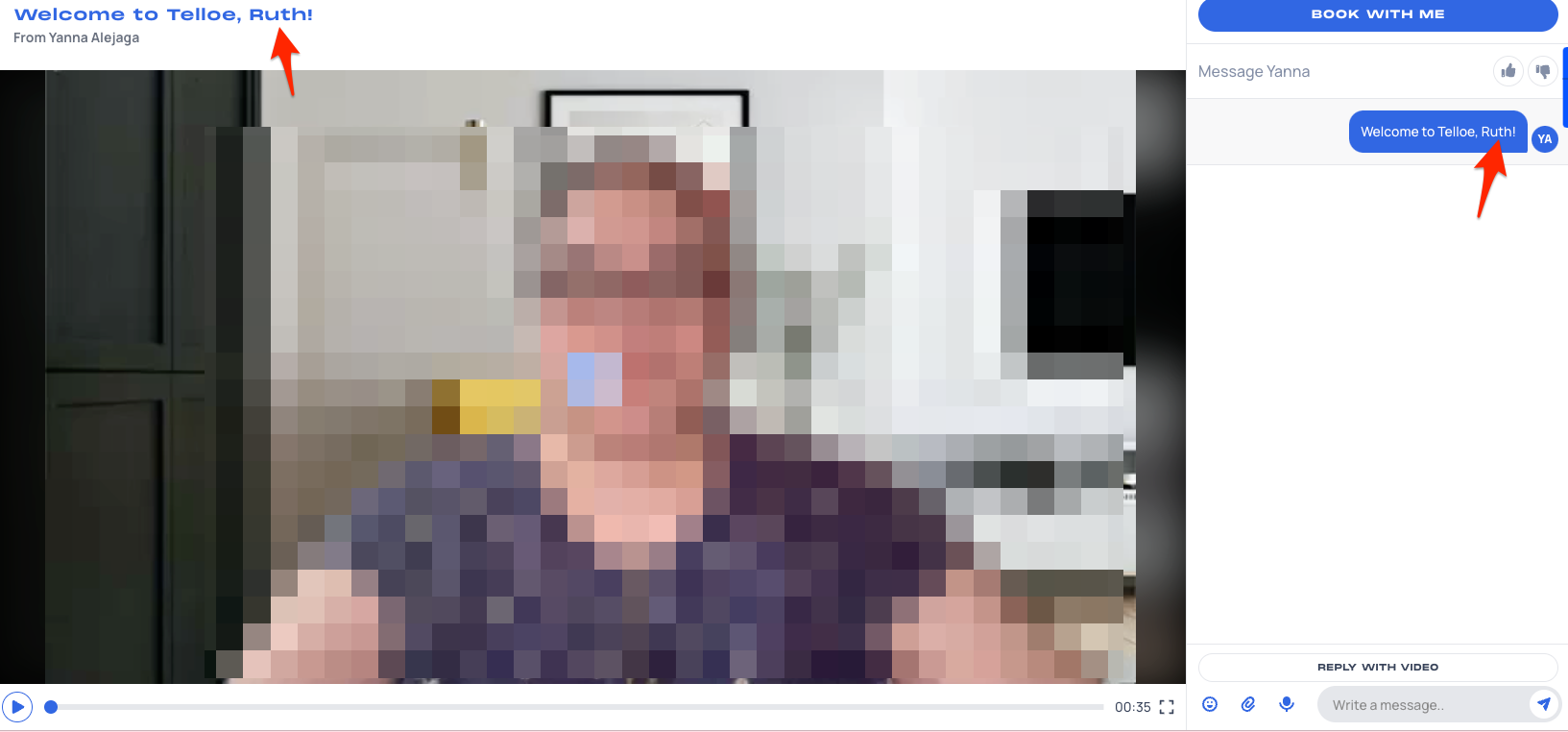
Please follow these steps on how to use the contact perimeters:
Creating a Video Campaign Template
1. Click Video Campaigns at the side panel in your Telloe Dashboard.
2. Click the Create Template button on the upper right-hand side of the page.
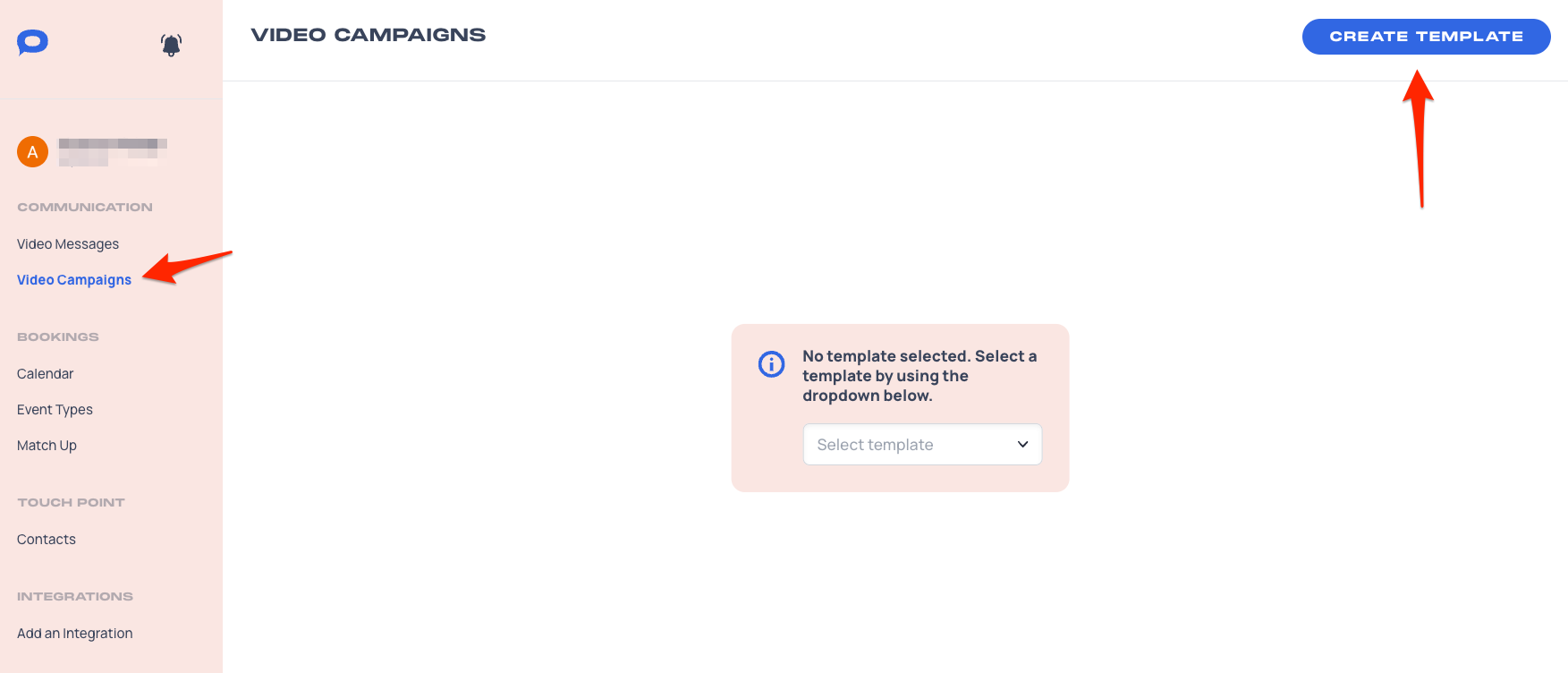
3. Update the Video Details on the right-hand side.
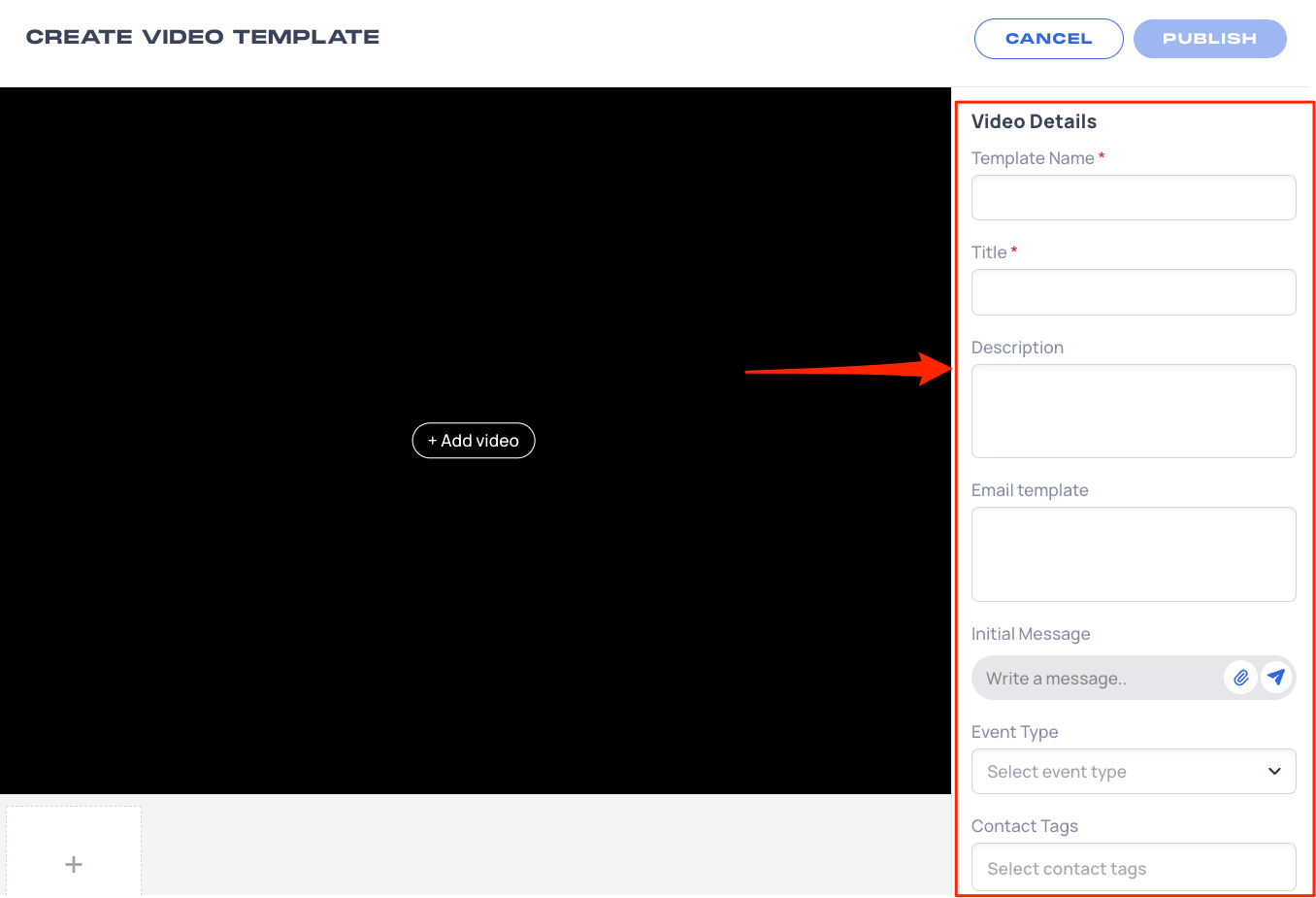
4. The contact perimeters can be inserted in the following fields:
- Title - This is the title of your Video Message. This is visible to your audience.
- Description - Create a statement describing what the video is about.
- Email template - This message will be included when you send the video campaign via email.
- Initial message - This is the message shown to your target audience when viewing your Video Message link.
Here is a sample showing how the perimeters can be used:
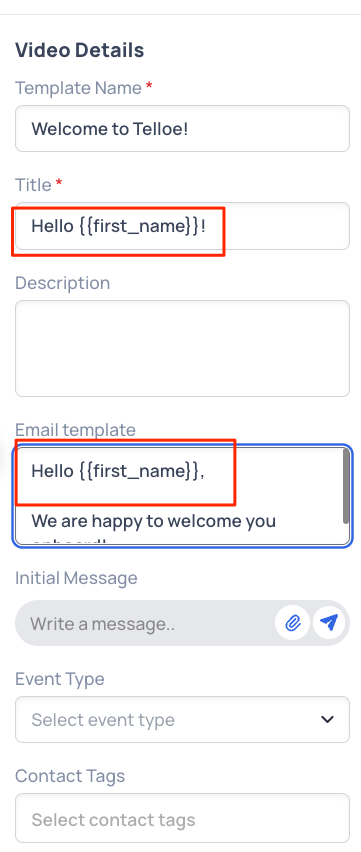
5. Hit Publish to save your Video Campaign Template.
Editing an Existing Video Campaign Template
1. Click Video Campaigns at the side panel in your Telloe Dashboard.
2. Click on Select template to choose from your existing video campaign templates.
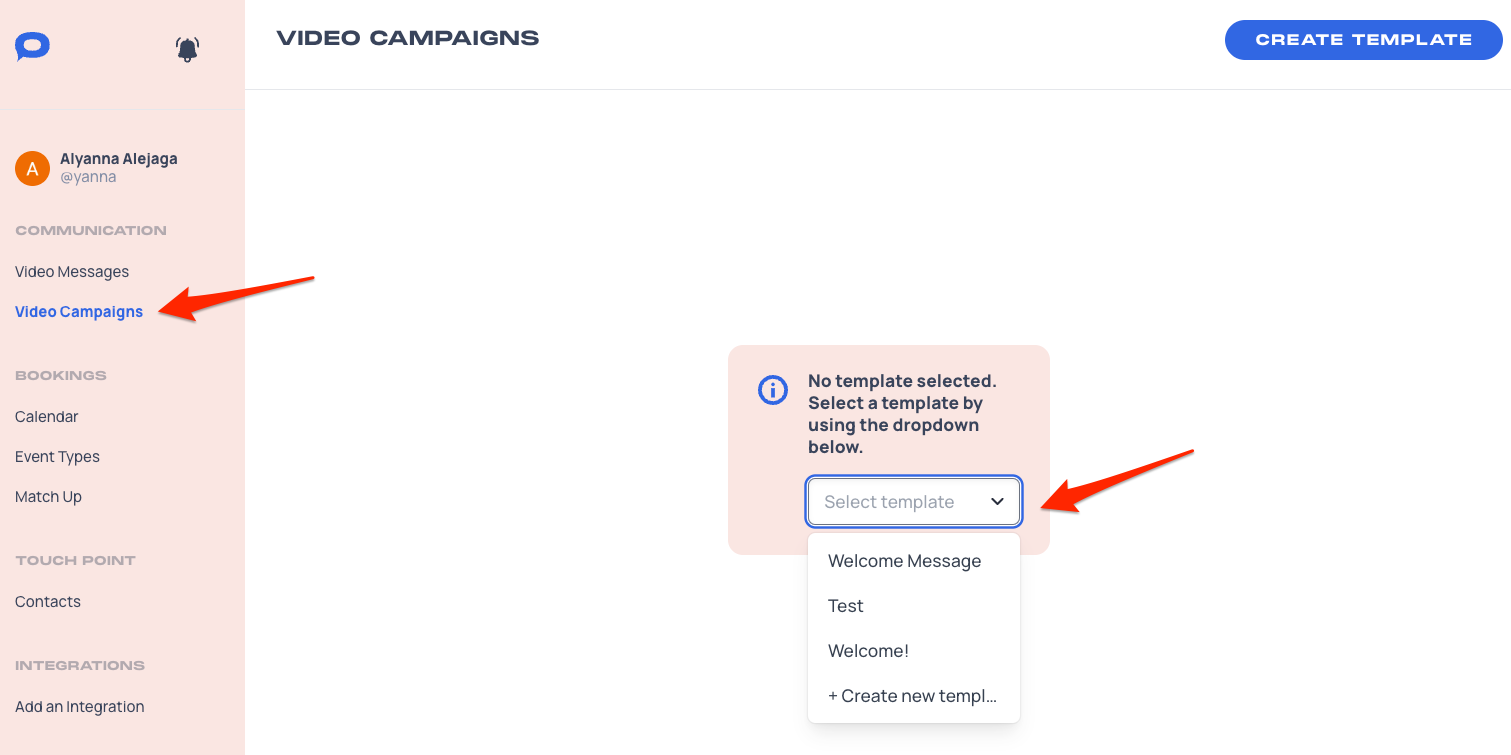
3. A preview of your video campaign template will be shown. Hit the Edit Template button on the upper right-hand side.
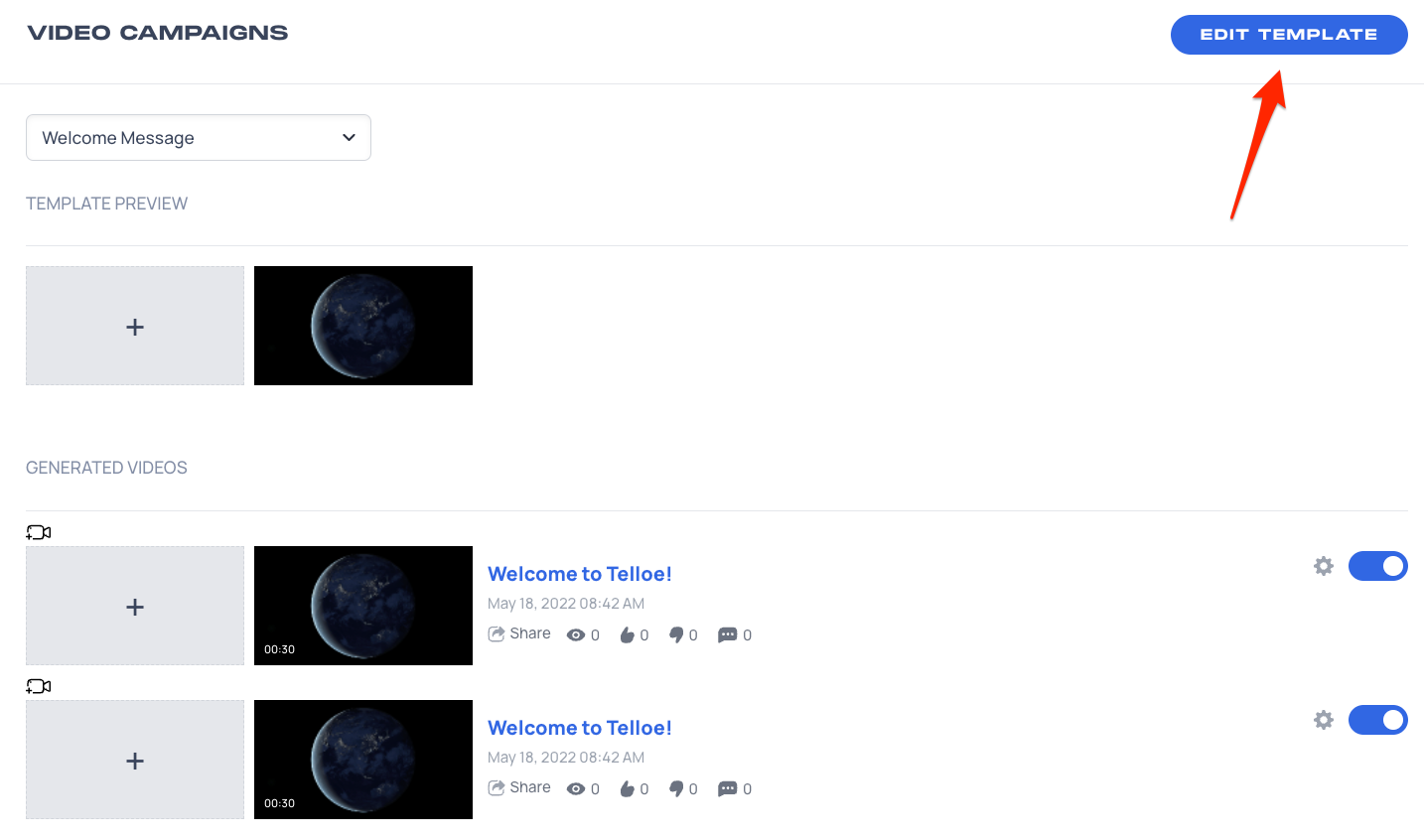
4. You can update the Video Details on the right-hand side.
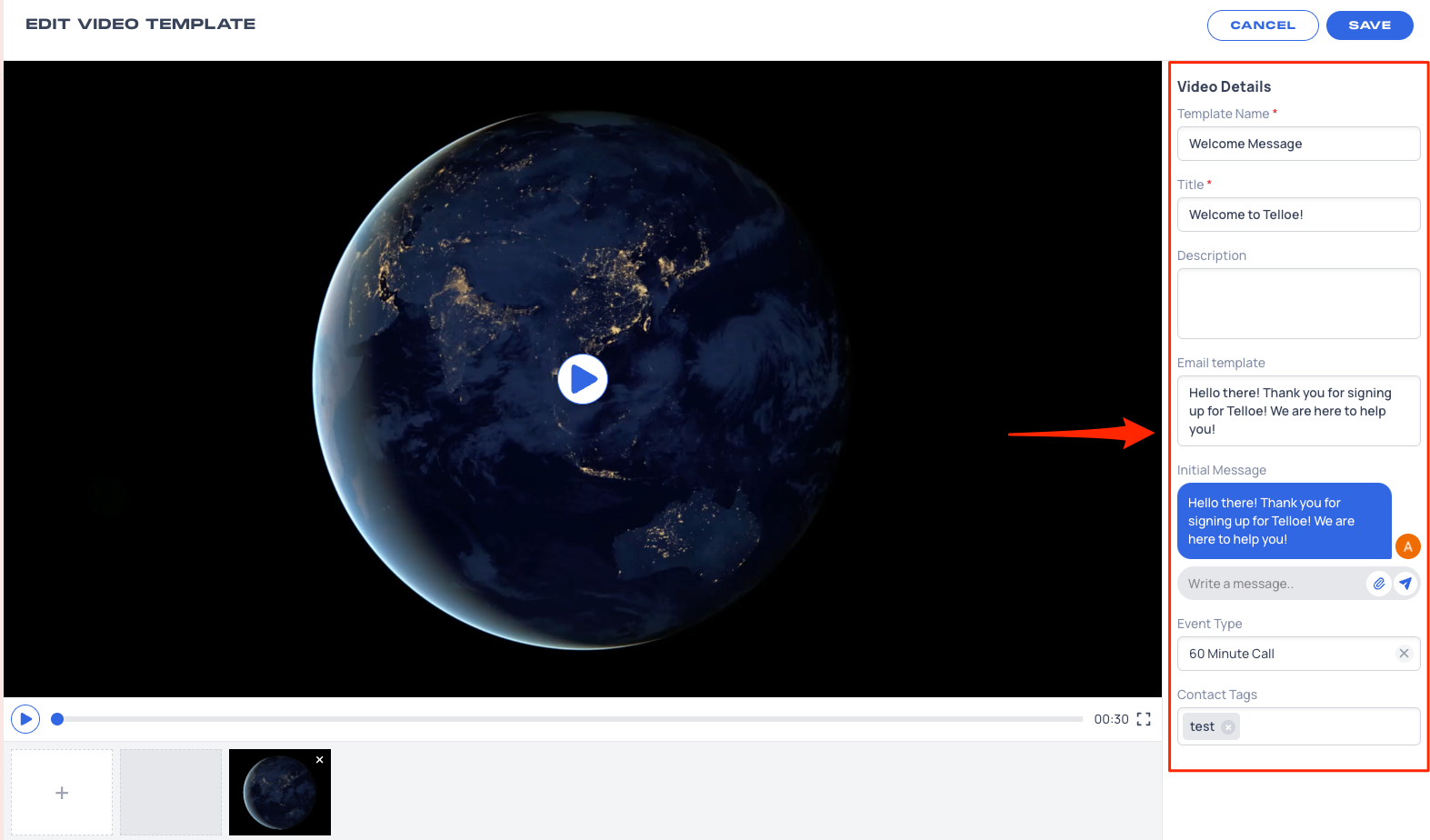
5. The contact perimeters can be inserted in the following fields:
- Title - This is the title of your Video Message. This is visible to your audience.
- Description - Create a statement describing what the video is about.
- Email template - This message will be included when you send the video campaign via email.
- Initial message - This is the message shown to your target audience when viewing your Video Message link.
Here is a sample showing how the perimeters can be used:
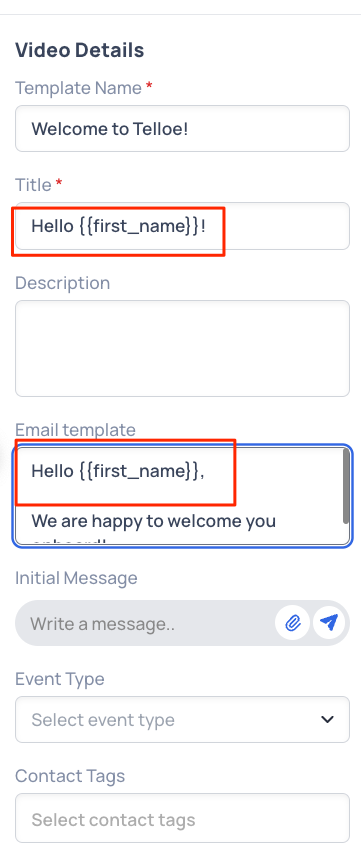
6. Hit Save to apply the changes.