Event Types refer to the different meetings or appointments your clients can book. You can have more than one event type on your Telloe Profile page.
To create an event type, please navigate to your Telloe dashboard and then follow the steps below:
1. Click Event Types on the side panel.
2. Click Add Event Type.

3. Enter a name for your event type - this will be visible on your profile.
4. Enter a description for your event type.
5. Enter the meeting length.
6. Enter a time gap between meetings. Clients will not be able to book in these time gaps.
7. Add meeting types - this is addressed in the next section.
8. Click the blue "Create" button

The five meeting types are as follows:
- Google Meet
- Zoom (requires a Zoom meeting link)
- Face-to-Face (requires a location)
- Phone
- Skype
As shown below, Zoom and Face-to-Face require additional inputs.
- For Zoom, enter your Zoom meeting link. If you don't know how to find your Zoom meeting link, follow Zoom's guide.
- To meet face-to-face, you need to enter a location for your clients.
After saving your Event Type, you can still edit it if there are some changes that you would like to make, such as adjusting the meeting length or adding a meeting type.
1. Click Event Types on the side panel.
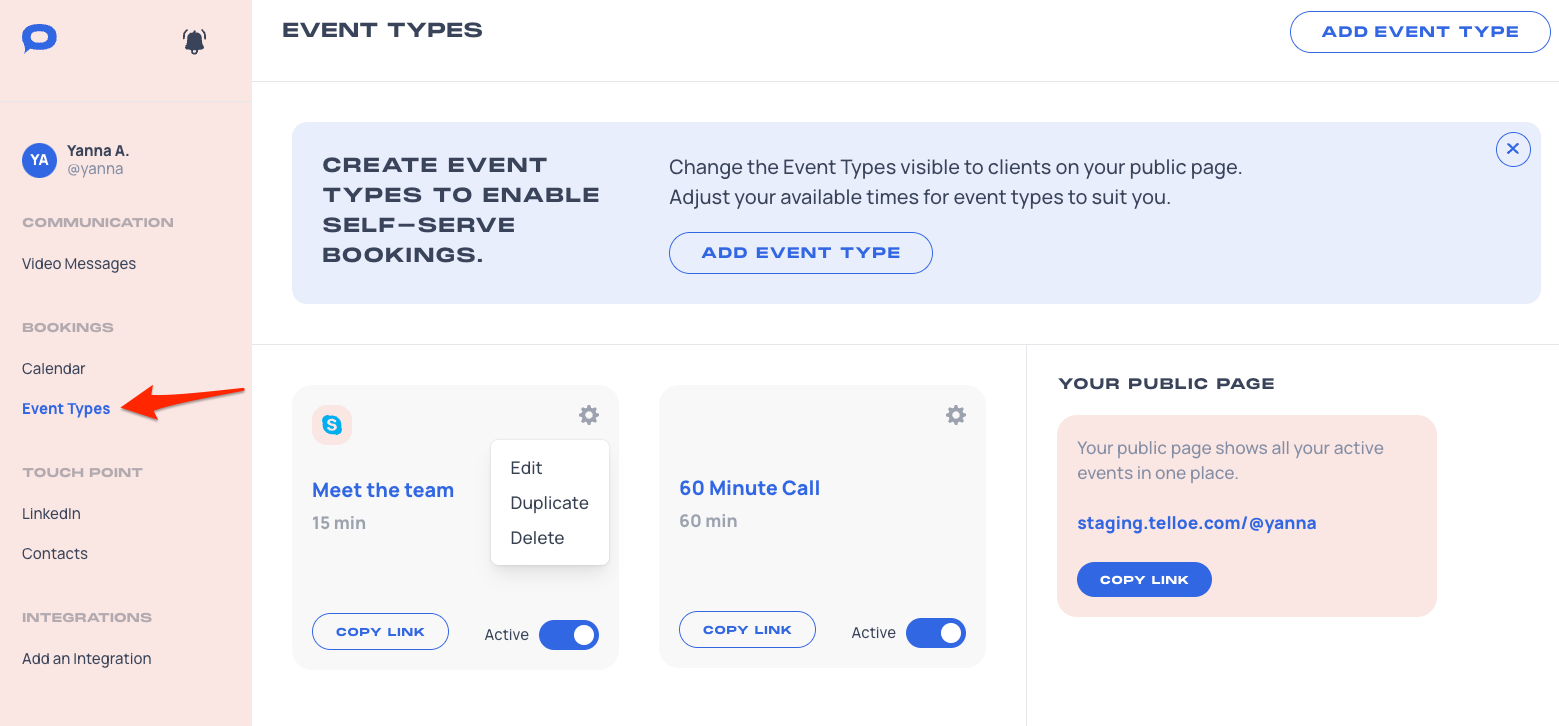
2. Click the Gear icon on the Event Type that you would like to update and then choose Edit.
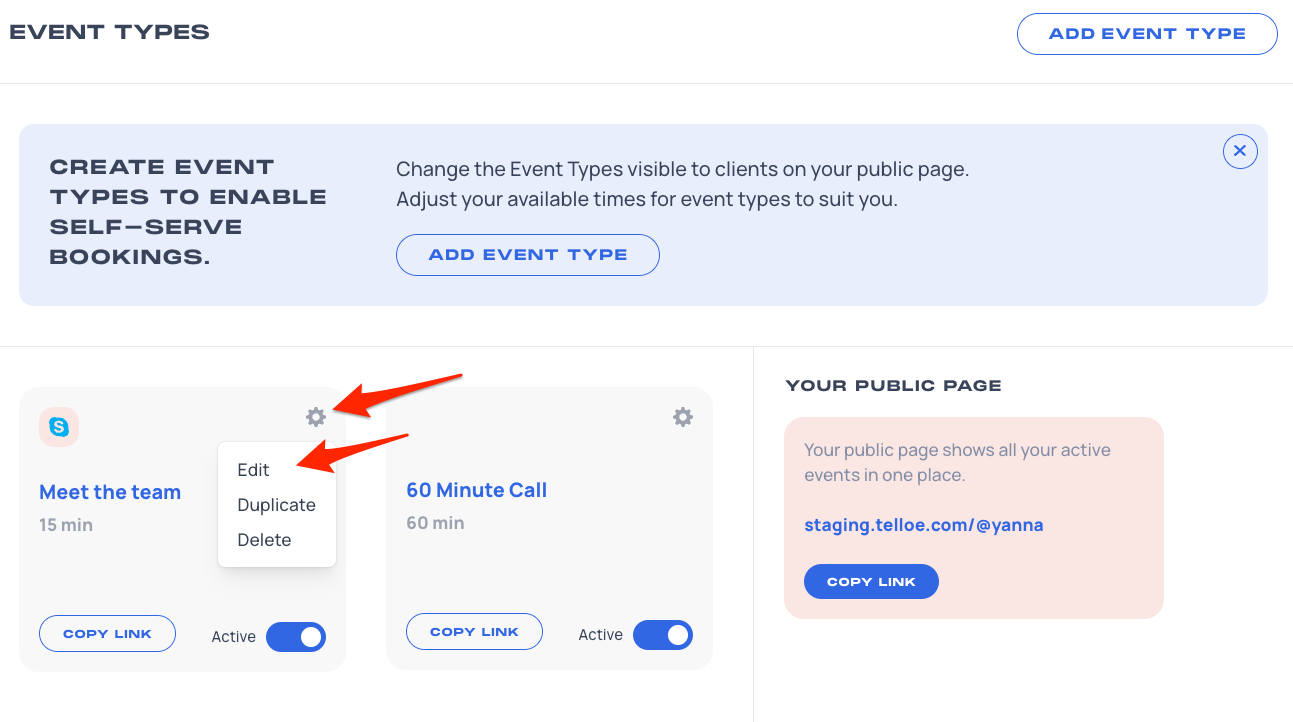
3. You will be redirected to the General Settings page, where you can update the Meeting Name, Description, Meeting length, Time gap and Meeting Type.

If you wish to change your Event Type availabilities, you can update it by following the steps on this link: Event Type Availabilities.
If you wish to change your Event Type payment options, please check Event Type Payments.
If you wish to add your event type to your Telloe Widget, make your event available for a limited time, or require payment on a booking, follow Advanced Event Type Settings.