You can now upload an image as a Virtual Background in Telloe when recording your video messages.
A virtual background allows you to showcase your brand and avoid any visual distractions to your audience.
You can use an image as your background when recording a Video Message by using the Virtual Background feature. For Telloe to distinguish between you and your background, this feature recommends using a green screen.
The recommended resolution is 1920 by 1090 pixels, and the file size is less than 16MB.
This article will guide you on how you can upload and enable Virtual Background when recording your video messages in Telloe.
1. Go to your Settings page by clicking your name on the side panel.
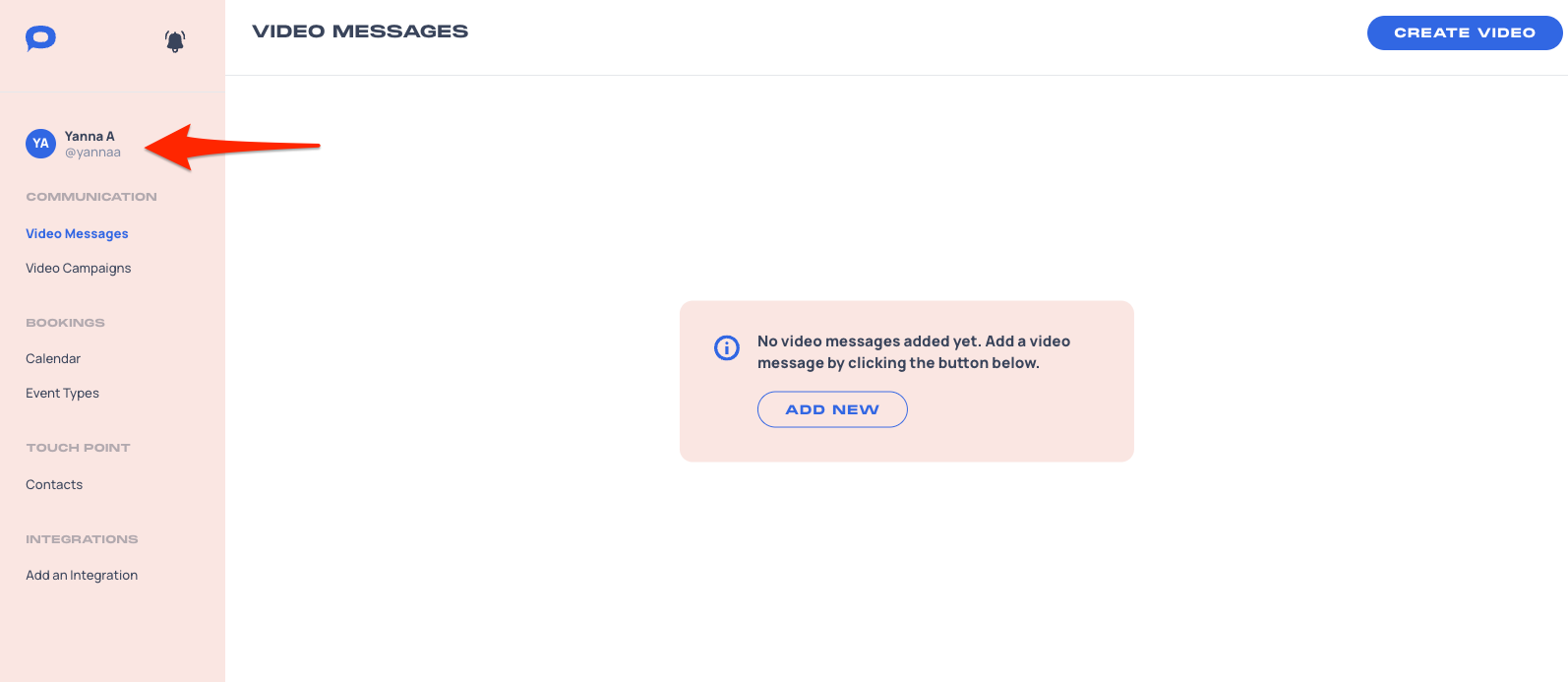
2. You will be redirected to the Settings page. Please select Video Settings.
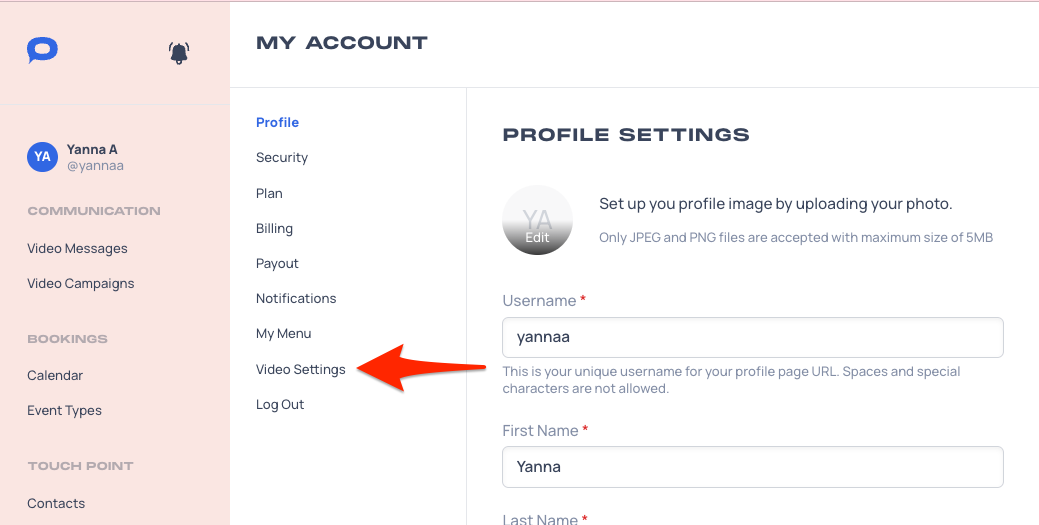
3. In Video Settings, check the box for Virtual Background.
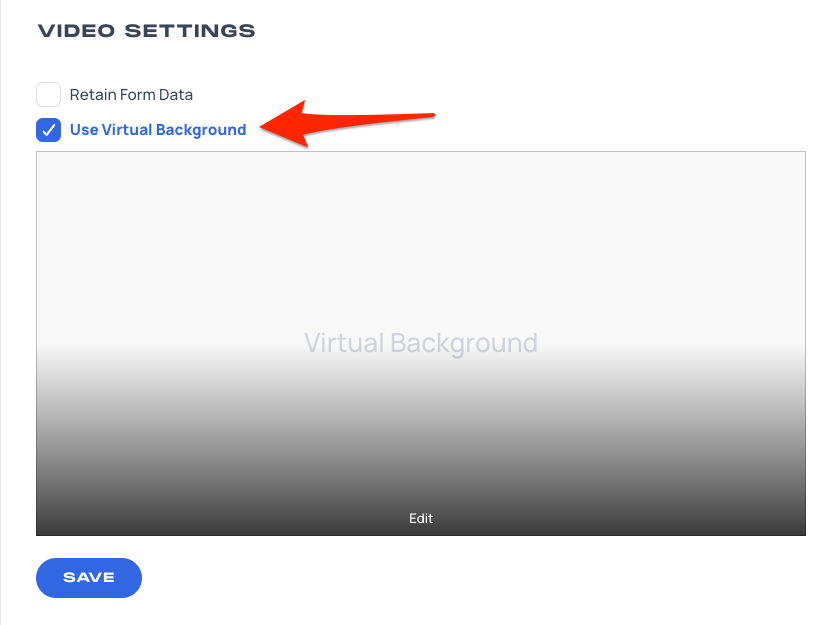
4. Click Edit, and a pop-up window will open that will allow you to select your Virtual Background file.
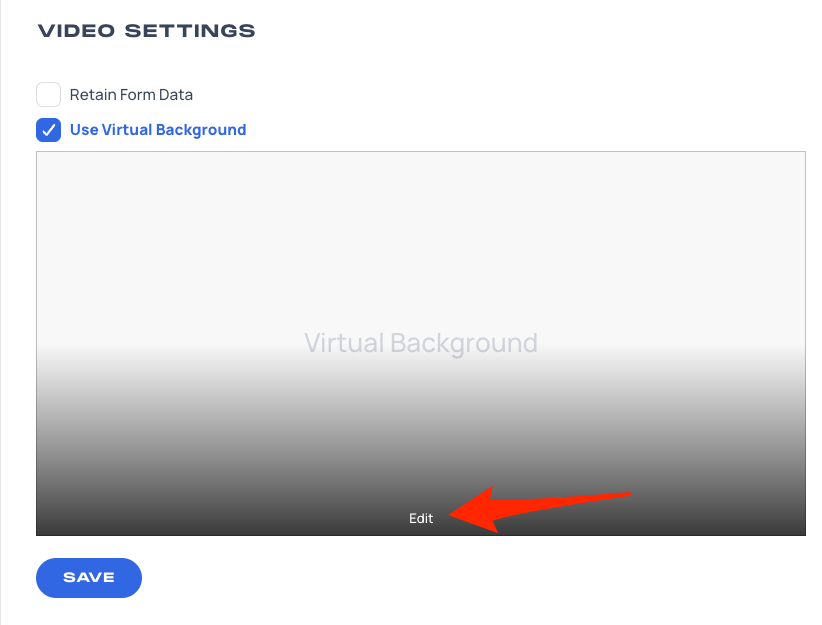
The recommended resolution is 1920 by 1090 pixels, and the file size is less than 16MB.
5. Hit Save to apply the changes.
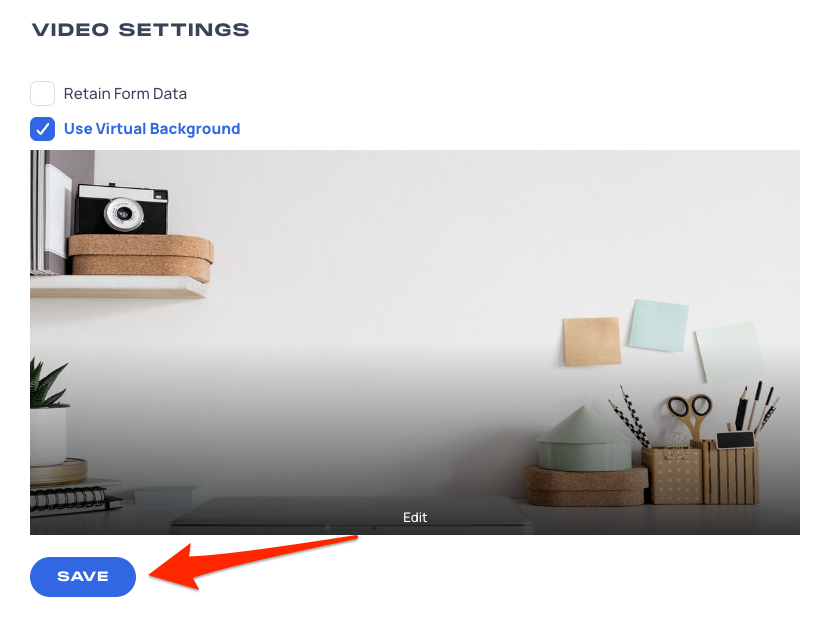
6. A prompt message will appear to confirm that the settings have been saved successfully.
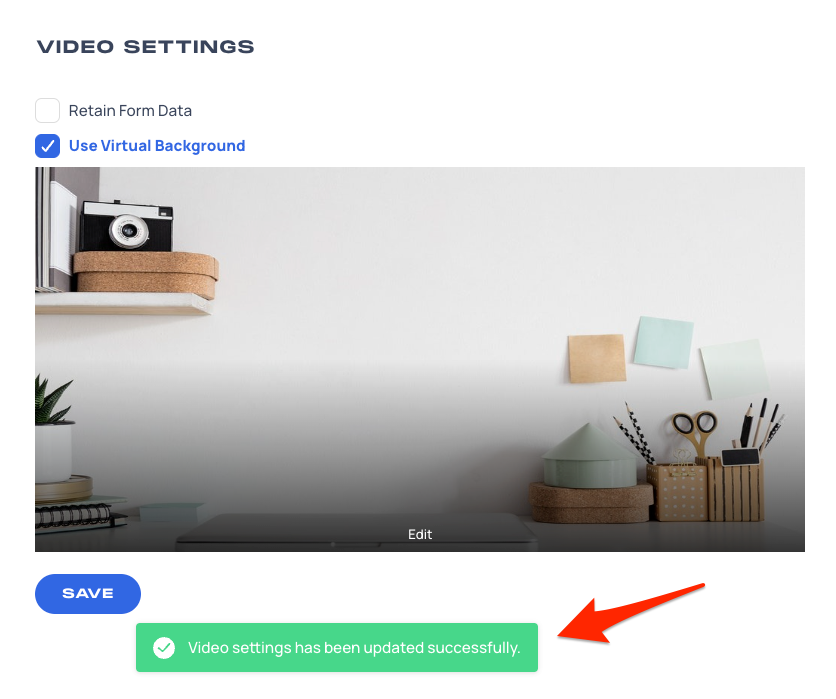
You can now proceed in recording a new video message with your virtual background.
Related Articles: