Telloe allows you to make video calls, voice calls and send messages to your contacts.
To add more contacts follow Adding Contacts.
To message a contact, navigate your Telloe dashboard.
1. Click "Messages" in the main sidebar
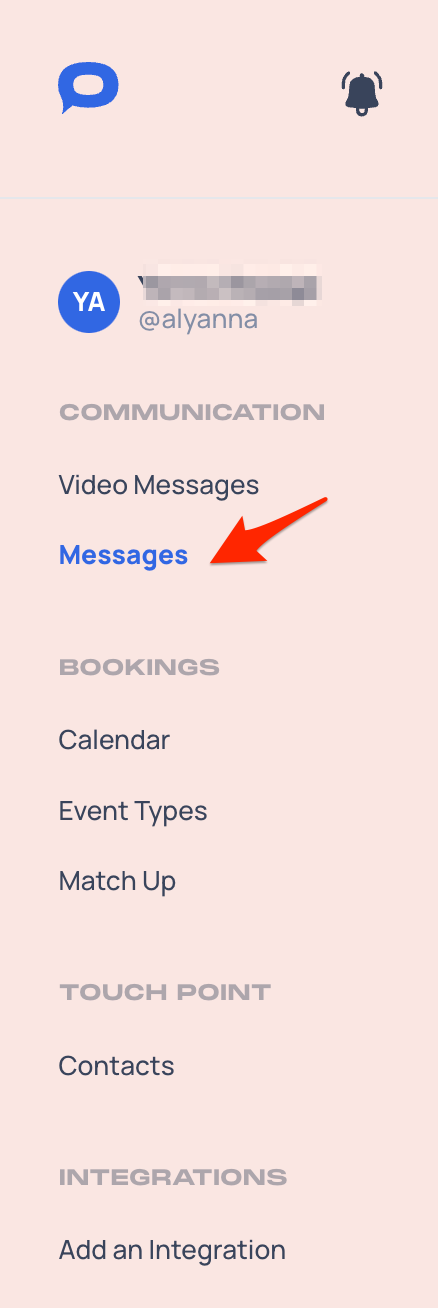
2. To create a new conversation, click the blue "New Conversation" in the top right-hand corner of the screen. This will open a popup titled "New Conversation".
3. To add a new contact via email, enter their email address into the text input box
4. Press invite this email - This will send an email to your contact inviting them to either accept the request or sign up to Telloe.
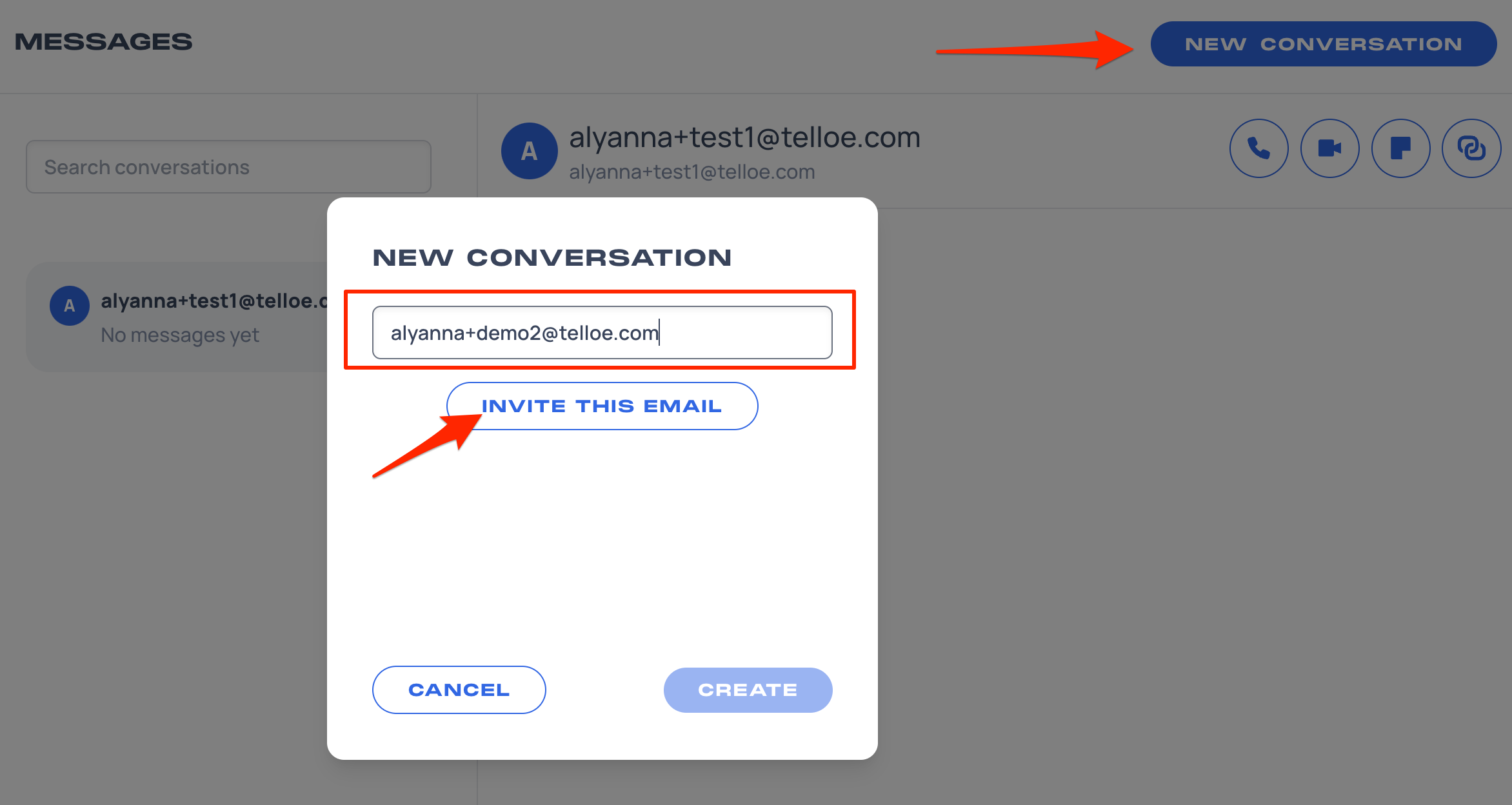
5. To add a new contact via your contacts, enter their name into the text input box.
6. Press the blue "Create" button - this will create a new conversation with your contact.
To send a message to a contact press the blue "Paper Plane" icon in the bottom-right of your screen
To call a contact via video or voice - click the camera or phone icon respectively.
To record a voice message click the microphone icon then click the microphone icon again to start recording - Note: You may have to enable access to your microphone on your web browser. To end your voice recording press the red pause button. To send your voice recording press the blue arrow.
To attach files to send to your contact press the paper clip icon and attach files depending on your operating system.
To send emojis, press the blue smiley face and select an emoji from the popup window.
To take notes on a contact press the blue sticky note icon to bring up the notes panel and press "Add New", type the note content and click the blue "Add" button.