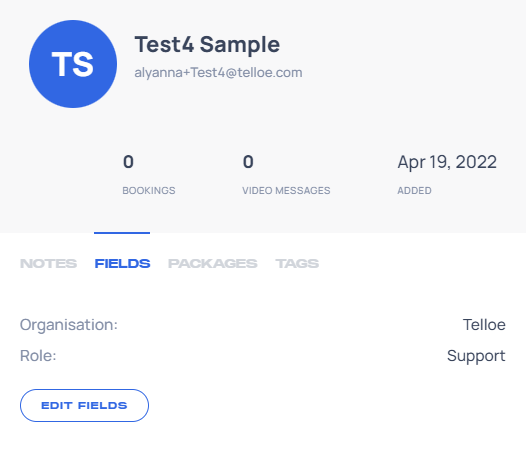Custom fields can help you record more details about your contacts. By default, you provide the name, email, and contact number of your contacts when adding them to Telloe but with custom fields, you can add more specific information that matches your needs, such as Company Name, Industry, and Current Role.
To create custom fields, please follow these steps:
1. Click Contacts in the side panel.
2. Click "Manage Fields."
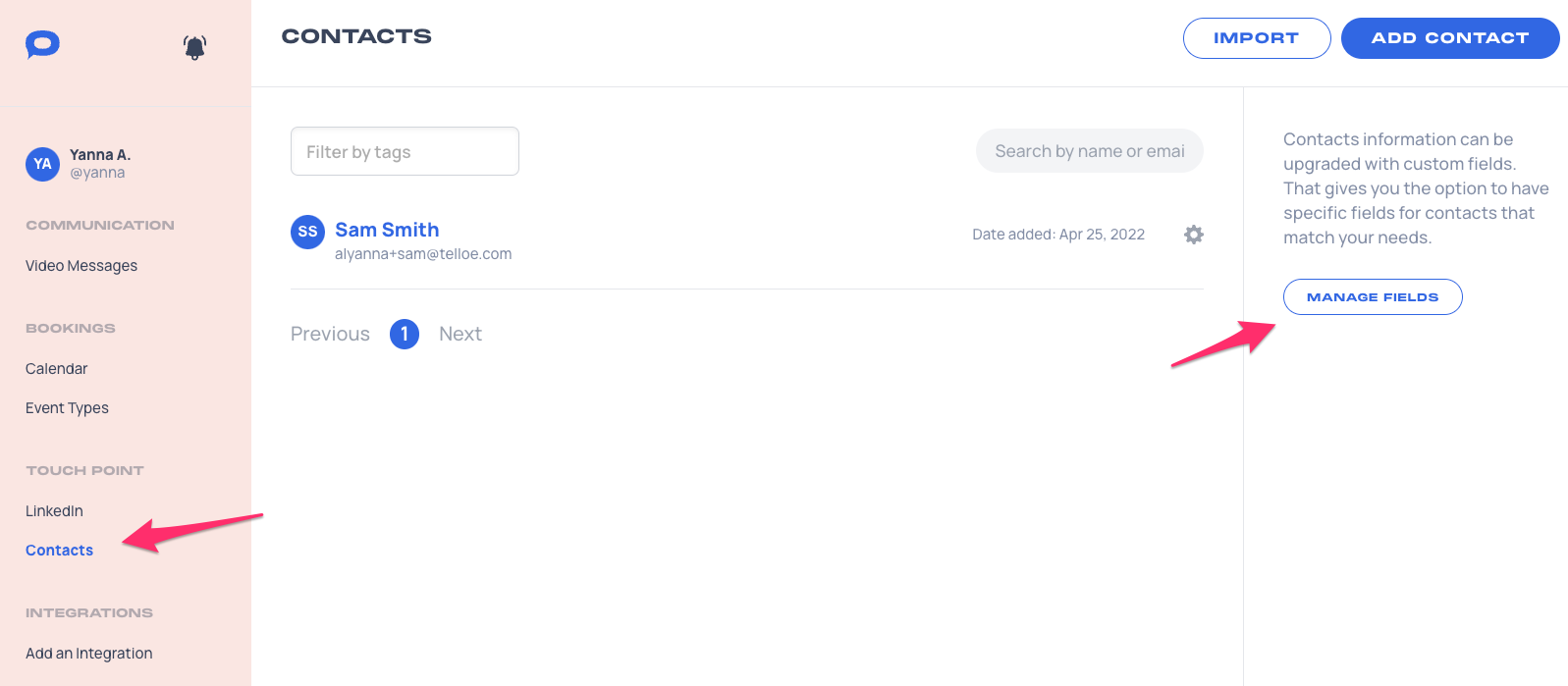
3. Enter the custom field's name. This field will have an assigned value when entered on contacts. Press Add to save it.
4. Press the blue "Done" button.
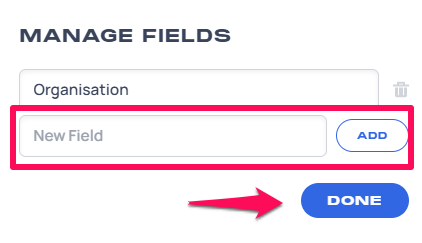
To assign custom fields to contacts, first navigate to the Contacts page and click on the desired contact's name.
1. Click Fields.
2. Click Edit Fields.
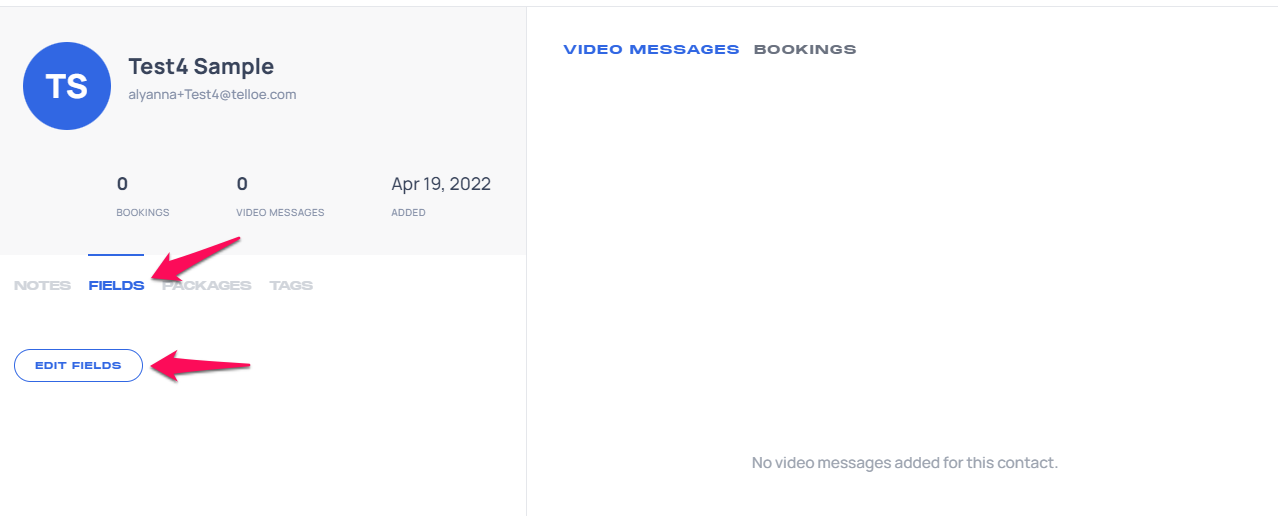
3. Use the drop-down menu to select the desired custom field.
4. Enter the corresponding value.
5. Press the blue "Save" button.
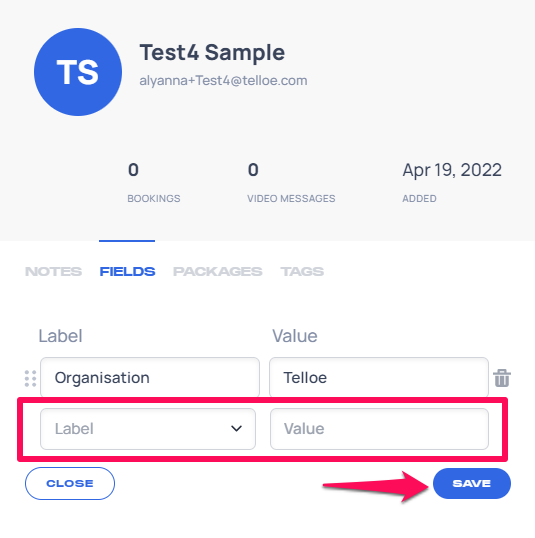
Now, your contact's custom fields are displayed under Fields.